
Author/Book Blogger Discount
*Authors and Book Bloggers get 15% Off Select Parajunkee Design Packages..More
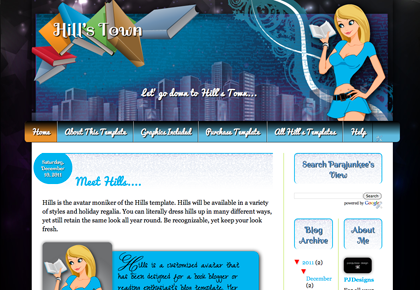
Ready Made Hill's Design Templates
A new type of template design, ready to download and dress up...More
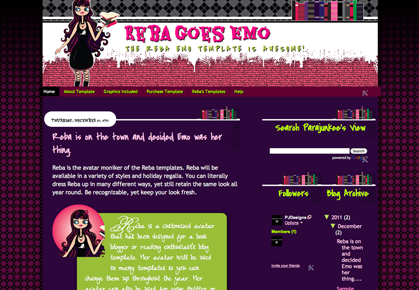
Ready Made Reba Designs
A new type of template design, ready to download and dress up...More

Win a Hills Design!
Hot off the press, win one of the Hills designs today...More
Thursday, January 26, 2012
Julie Ann Walker, Author Web Site
Julie Ann Walker writes about boys with motorcycles in Chicago with guns and muscles...she wanted something gritty. She described her characters as Sons of Anarchy meet 007. She wanted her website to reflect that atmostphere.
Feed back from the client:
Feed back from the client:
One word: Perfection!
XOXOXO!
Julie Ann Walker
Romantic Suspense Author
of The Black Knights Inc.
www.julieannwalker.com
Monday, January 16, 2012
Transferring from Blogger to Wordpress
I can't say this is the end-all tutorial - but this is how it goes and how I did the transfer. Firstly, I recommend going Wordpress.org - using the free wordpress.com interface you will run into a lot of problems, mainly you can't run scripts or add certain widgets, edit CSS and things like that, which you can do within the blogger interface. But, what this means is that you have to pay a company for hosting. I recommend GoDaddy, mainly because their tech support is amazing. Every time I call my problem is rectified, not to mention the techs are always friendly and speak clearly and at my level of understanding - no quasi-superior-tech-speak. They are also affordable, if you purchase a year of hosting you'll get a domain name for only $1.99, it equals to about $60 a year.
First things first, let's buy our hosting package. Go to
GoDaddy.com
Click on Hosting & Servers in the top green navigation.
The option I recommend is the Economy 4GH - you can choose between 3 months - 36 months. You want to keep the operating system with Linux, which is default (the penguin).
You get the option to purchase a secure SSL - you would do this if you were running a shopping cart, so you don't need this.
Once you add this to your cart, you will get a TON of other options, this is the one thing that drives me crazy about the GoDaddy.com check out process. It is a lot of stuff to wade through. You really don't need any of it, except if you are purchasing a domain. Look for the area that says START A DOMAIN NAME SEARCH. Search the one you want and hit add to cart. Once you do that, click No Thanks at the bottom.
Purchase and you are good to go.
Now you have to install the Wordpress software on the server. Click the MY ACCOUNT link in the top green navigation.
Scroll down to My Products. Click on your hosting account and LAUNCH the green button next to it. It will take you into your hosting control.
To the right on the page there will be a black button that says APPLICATIONS and right below it, Wordpress. Click Wordpress.
New Page -- loading ;)
Click Install Now the white button under the application rating
You want to click the radio button next to the domain and click the next button.
Godaddy has to set up a Database for WP, I wouldn't keep it as the default WordPress, maybe call it something like YOURDOMAIN_WP
Create a password, I would use the usual Capitol letter, 6 letters, 2 numerics and a symbol password. Save this information somewhere on your harddrive.
Click Next -- now we are going to Choose the directory to install within. You are going to delete wordpress in the box and leave blank.
Now you want to create an Admin name - this is the name you will login to access your Wordpress dashboard. Create a good password so you can't get hacked, but your admin would most likely be the name you want to comment with. I use Parajunkee. Add an email you want to associate with your web/blog and the Blog Title.
Click Finish.
It will take 30 minutes to set up Wordpress and create the database.
Once installed you will access your dashboard by typing in:
YOURURL.com/wp-admin
__________
Transitioning Blogger to Wordpress
Step 1: Transferring your feed
First things first, if you haven't signed up for Feedburner, you have to do so now. If you haven't here is a walk-through { http://parajunkee.com/2011/10/book-blogging-101-lets-talk-feedburner.html }.
Then log into Blogger and go to the Settings > Site Feed and in the POST FEED REDIRECT URL box enter your new FEEDBURNER feed URL
Step 2: Setting Up Wordpress
Go to your WP dashboard:
Let's set it up to work best for your service.
Pinging - this tells WP who to send a PING to when you post. Go to WRITING under Settings and you want to add your PING list, you would do this under Update Services. There is a great list at this blog, you want to copy all these URLs into that box. http://www.sparkplugging.com/sparkplug-ceo/blog-ping-url-list/
Go to SETTINGS > GENERAL and add your time zone
Go to ALL POSTS and delete the Hello World Post.
Go to COMMENTS and delete the Mr. Wordpress comment
Go to Pages and delete the SAMPLE Page
Go back to SETTINGS > Reading and change syndication from 10 to 20 items.
Settings > Permalinks: Now you want to change your permalinks so they match those in blogger. Go to SETTINGS > PERMALINKS and in the CUSTOM PERMALINKS you want to put this in that box:
/%year%/%monthnum%/%postname%.html
One more thing to do, for a future step you want to install another plugin for Feedburner. Go into ADD PLUGIN again, and search FEEDSMITH and add and activate that plugin, you'll need that for later to keep your Feedburner account active
Step 3: Import/Export
Back to your Wordpress dashboard, go to Plugins > Add Plugin
Search Term Blogger Importer
Click Install Now on the Blogger Importer
Then it will give you a list of the steps, click Activate once it is done
Now go to Tools > Import
Click on Blogger
They are going to want you to authorize with Google. Sometimes this works and other times it doesn't. It's rather finicky. If it doesn't work when you click authorize, clear your cache and close down your browser. Restart. Open your browser back up. Log in to blogger and gmail with the account you want to authorize and then get back into WP and try to authorize again. That has worked for most in the past. If not try another browser.
Once you authorize you will get a list of all the blogs you mange. Click import next to the name of the blog you want. It will process and you will know it is done when it prompts you to set authors. Click that and set your authors name - usually if you are the only authorized user, it will be easy. If you have multiple authors you will have to create new accounts.
Step 4: Transfer the Feeds time
If you are ready to make the break for it, I would recommend writing a farewell blogger post - now that you've transferred everything and leave a link in that post that says something like - feed and URL is forwarding, but if not please click on this link to be forwarded to our new home and leave your link.
Then, once you do that, login to FEEDBURNER and you now want to edit your feed details. When you set it up to begin with you added your blogger feed, now you want to add your WP feed. Change that blogger feed to: http://YOURURL.com/feed/
Then go back into WP and that Feedsmith that you installed earlier and add your Feedburner link
Step 5: Forwarding your URL
You want people if they somehow click on your old blog, whether search terms, or if they are going to the .blogspot URL to be forwarded to your new address.
Go into DASHBOARD > TEMPLATE > EDIT HTML --blah blah proceed
Search term <head>
and copy this right after it:
<meta content='0; url=http://YOURNEWURL.com/' http-equiv='refresh'/>
That will do it! You are ready to check yourself out of Blogger and into Wordpress.
First things first, let's buy our hosting package. Go to
GoDaddy.com
Click on Hosting & Servers in the top green navigation.
The option I recommend is the Economy 4GH - you can choose between 3 months - 36 months. You want to keep the operating system with Linux, which is default (the penguin).
You get the option to purchase a secure SSL - you would do this if you were running a shopping cart, so you don't need this.
Once you add this to your cart, you will get a TON of other options, this is the one thing that drives me crazy about the GoDaddy.com check out process. It is a lot of stuff to wade through. You really don't need any of it, except if you are purchasing a domain. Look for the area that says START A DOMAIN NAME SEARCH. Search the one you want and hit add to cart. Once you do that, click No Thanks at the bottom.
Purchase and you are good to go.
Now you have to install the Wordpress software on the server. Click the MY ACCOUNT link in the top green navigation.
Scroll down to My Products. Click on your hosting account and LAUNCH the green button next to it. It will take you into your hosting control.
To the right on the page there will be a black button that says APPLICATIONS and right below it, Wordpress. Click Wordpress.
New Page -- loading ;)
Click Install Now the white button under the application rating
You want to click the radio button next to the domain and click the next button.
Godaddy has to set up a Database for WP, I wouldn't keep it as the default WordPress, maybe call it something like YOURDOMAIN_WP
Create a password, I would use the usual Capitol letter, 6 letters, 2 numerics and a symbol password. Save this information somewhere on your harddrive.
Click Next -- now we are going to Choose the directory to install within. You are going to delete wordpress in the box and leave blank.
Now you want to create an Admin name - this is the name you will login to access your Wordpress dashboard. Create a good password so you can't get hacked, but your admin would most likely be the name you want to comment with. I use Parajunkee. Add an email you want to associate with your web/blog and the Blog Title.
Click Finish.
It will take 30 minutes to set up Wordpress and create the database.
Once installed you will access your dashboard by typing in:
YOURURL.com/wp-admin
__________
Transitioning Blogger to Wordpress
Step 1: Transferring your feed
First things first, if you haven't signed up for Feedburner, you have to do so now. If you haven't here is a walk-through { http://parajunkee.com/2011/10/book-blogging-101-lets-talk-feedburner.html }.
Then log into Blogger and go to the Settings > Site Feed and in the POST FEED REDIRECT URL box enter your new FEEDBURNER feed URL
Step 2: Setting Up Wordpress
Go to your WP dashboard:
Let's set it up to work best for your service.
Pinging - this tells WP who to send a PING to when you post. Go to WRITING under Settings and you want to add your PING list, you would do this under Update Services. There is a great list at this blog, you want to copy all these URLs into that box. http://www.sparkplugging.com/sparkplug-ceo/blog-ping-url-list/
Go to SETTINGS > GENERAL and add your time zone
Go to ALL POSTS and delete the Hello World Post.
Go to COMMENTS and delete the Mr. Wordpress comment
Go to Pages and delete the SAMPLE Page
Go back to SETTINGS > Reading and change syndication from 10 to 20 items.
Settings > Permalinks: Now you want to change your permalinks so they match those in blogger. Go to SETTINGS > PERMALINKS and in the CUSTOM PERMALINKS you want to put this in that box:
/%year%/%monthnum%/%postname%.html
One more thing to do, for a future step you want to install another plugin for Feedburner. Go into ADD PLUGIN again, and search FEEDSMITH and add and activate that plugin, you'll need that for later to keep your Feedburner account active
Step 3: Import/Export
Back to your Wordpress dashboard, go to Plugins > Add Plugin
Search Term Blogger Importer
Click Install Now on the Blogger Importer
Then it will give you a list of the steps, click Activate once it is done
Now go to Tools > Import
Click on Blogger
They are going to want you to authorize with Google. Sometimes this works and other times it doesn't. It's rather finicky. If it doesn't work when you click authorize, clear your cache and close down your browser. Restart. Open your browser back up. Log in to blogger and gmail with the account you want to authorize and then get back into WP and try to authorize again. That has worked for most in the past. If not try another browser.
Once you authorize you will get a list of all the blogs you mange. Click import next to the name of the blog you want. It will process and you will know it is done when it prompts you to set authors. Click that and set your authors name - usually if you are the only authorized user, it will be easy. If you have multiple authors you will have to create new accounts.
Step 4: Transfer the Feeds time
If you are ready to make the break for it, I would recommend writing a farewell blogger post - now that you've transferred everything and leave a link in that post that says something like - feed and URL is forwarding, but if not please click on this link to be forwarded to our new home and leave your link.
Then, once you do that, login to FEEDBURNER and you now want to edit your feed details. When you set it up to begin with you added your blogger feed, now you want to add your WP feed. Change that blogger feed to: http://YOURURL.com/feed/
Then go back into WP and that Feedsmith that you installed earlier and add your Feedburner link
Step 5: Forwarding your URL
You want people if they somehow click on your old blog, whether search terms, or if they are going to the .blogspot URL to be forwarded to your new address.
Go into DASHBOARD > TEMPLATE > EDIT HTML --blah blah proceed
Search term <head>
and copy this right after it:
<meta content='0; url=http://YOURNEWURL.com/' http-equiv='refresh'/>
That will do it! You are ready to check yourself out of Blogger and into Wordpress.
Sunday, January 15, 2012
Winner of the Reba Template Giveaway
Categories :
A winner has been chosen via Rafflecopter for the Reba Template giveaway.
a Rafflecopter giveaway
Congrats Kat C -- foreverbklover
a Rafflecopter giveaway
Monday, January 9, 2012
Wednesday, January 4, 2012
I'm Not Vain...Just Drawn That Way
Categories :
Say hello to Miss Vain's Paranormal Fantasy. I haven't had this much fun with a blog design in awhile! Pink pink and more pink. She wanted blond, beautiful and sparkly.
Check out Miss Vain's blog here.
Check out Miss Vain's blog here.
What the client had to say...
Oh Rachel, you absolutely rock!!! That's fabulous!!!!!!:))))) I love it!!!!!!!! :) it's sexy, cute, flirty, fun!!! All of it is fabulous, I love it how you incorporated your own ideas into it as well.
Freebies! Free stars to use as raters
Categories :
Free . Free Rater . post
Tuesday, January 3, 2012
Design Giveaway: Win a Reba Template!
Categories :
In celebration of the craziness that is this new idea of "prepackaged" blog templates. I'm giving away your choice of one of the Hill's Packages.
Reba's Many Templates:
Reba Goes Emo - Main Template Design with Graphics
Reba Likes Skulls - Main Template Design with Graphics
Secondary Template Styles:
Reba's Star
Reba Goes Tribal
The templates retails from $50 - $20, the minor designs are less expensive. The Emo & Skulls templates come with extra graphics. The winner will also get a custom made "grab" button that matches the template they pick. All you have to do is fill out the rafflecopter widget.
Good Luck!
The ONLY mandatory entry is a comment -- just comment and let me know what template out of the Reba collection you like best!
The ONLY mandatory entry is a comment -- just comment and let me know what template out of the Reba collection you like best!
A New "Dress Up" Avi - Meet Reba
Reba is a little bit fringe, a little bit emo and she wants to call your blog home!
Meet Reba the latest in the Parajunkee Design dress up avatars. There was requests for a little more "alternative" instead of barbie looking avatars, so Reba was born.
You can find Reba in four templates so far, two master templates with great graphics included, like a Winner! graphic. Along with custom favicons and even a rater!! Check Reba out, because you haven't seen anything like this!
View the templates live by clicking on the links below.
More Info on Reba's Many Templates:
Meet Reba the latest in the Parajunkee Design dress up avatars. There was requests for a little more "alternative" instead of barbie looking avatars, so Reba was born.
You can find Reba in four templates so far, two master templates with great graphics included, like a Winner! graphic. Along with custom favicons and even a rater!! Check Reba out, because you haven't seen anything like this!
View the templates live by clicking on the links below.
Reba Goes Emo - Main Template Design with Graphics
Reba Likes Skulls - Main Template Design with Graphics
Secondary Template Styles:
Reba's Star
Reba Goes Tribal
Hill's Get's a Valentine's Look
"Dress Up" your blog anytime you want! The Hill's Templates are innovative and affordable. You can keep the same look and feel of a traditionally "branded" blog without the hefty price of hiring a designer (like me) or learning to utilize design software yourself.
Hill's Latest Look is all Lovey Dovey with a Valentine's Style:
Check out the live version here.
Check out the other Hill's Designs:
 Hill's Town
Hill's Town
 Vintage Hills
Vintage Hills
 Asian Hills
Asian Hills
 Valentine's Day
Valentine's Day
 Christmas
Christmas
 New Years
New Years
Hill's Latest Look is all Lovey Dovey with a Valentine's Style:
Check out the live version here.
Check out the other Hill's Designs:
Main Designs
 Hill's Town
Hill's TownStandard Designs
 Vintage Hills
Vintage Hills Asian Hills
Asian HillsSeasonal
 Valentine's Day
Valentine's Day Christmas
Christmas New Years
New Years
Subscribe to:
Comments (Atom)




































